Tile Painting Controls
While painting tiles, there are various settings to control the painting process.
For more details on painting, see the Getting Started Tutorial

View Settings
Show Backfaces
Shortcut: Shift+Z
If set, then the editor only shows paintable faces that point away from the camera. Toggling this lets you paint every face without having to move the camera.
A hex tile, with front and back painting turned on.
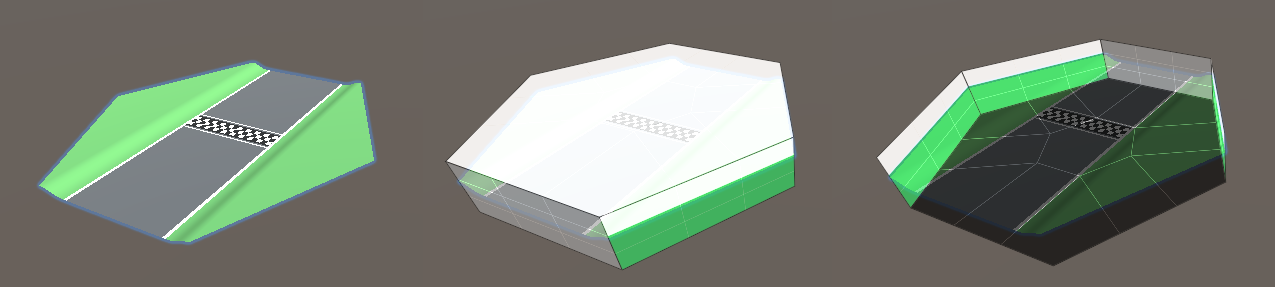
Opacity
Shortcut: Shift+Q
Controls the opacity the paint overlay.
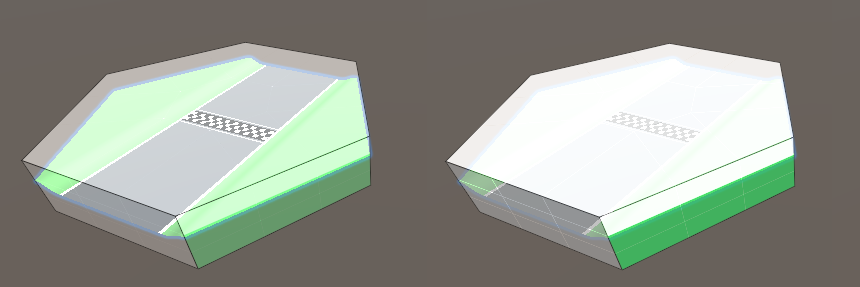
Show All
Shortcut: Shift+A
When enabled, the paint overlay is shown on every paintable tile in the scene. Otherwise, it's just selected tiles.
Show Always
Shortcut: Ctrl+Shift+A
When enabled, the paint overlay is always shown. Otherwise, it's only shown while you have one of the Paint Modes active.
Paint settings
Paint Mode
When one of these buttons are depressed, it enables painting mode. Clicking on the scene will add some paint or edit the tile. Each mode operates differently.
Pencil Mode 
Paints a single subface.
Edge Mode 
Paints the subfaces along an edge.
Face Mode 
Paints an entire face.
Vertex Mode 
Paints the subfaces touching a corner.
Add Cube 
This alters the shape of the tile. See the Big Tile for more details.
Remove Cube 
This alters the shape of the tile. See the Big Tile for more details.
Paint Color
Sets the color to paint. The different colors and their meanings can be configured with a Palette.
The first entry, an eraser, means removing any paint.